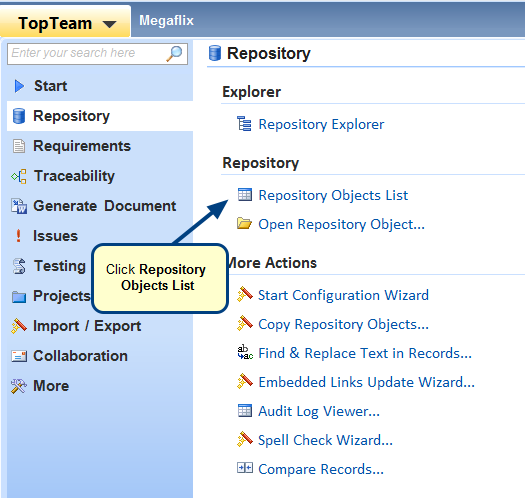Overview
This article describes how to Tag and Untag records in TopTeam.
You can tag records using the following methods:
- Using record detail editor
- Using List/Tree editor
- Using Tag detail editor
You can untag records using the following methods:
- Using record detail editor
- Using Tag detail editor
Who should read this?
- TopTeam Users
Prerequisites
You must have required permissions to tag records in the repository. For more information, refer to the Granting permissions for creating Tags and Tagging records section of the Creating Tag(s) in TopTeam article.
Tagging records
1. Using record detail editor
Step 1.1. Open a record, for example, Use Case
Step 1.2. Click Add to tag the record
Step 1.3. Use Case record has been tagged
2. Using List/Tree editor
Step 2.1. Open a List/Tree editor, for example, Use Case List
You can open various List/Tree editors such as Requirements, Use Case, Review Packages, etc. For more information, refer to the article Opening List and Tree Editors in TopTeam
Step 2.2. Select desired Tag(s)
3. Using Tag detail editor
Step 3.1. Open a Tag record
Step 3.2. Drag-and-drop desired records to tag them
NOTE : You can Tag a OneView Document, Collection or any other containers such as Review Packages, Releases, etc. However, the contents of these artifacts will NOT be tagged.
Untagging records
1. Using record detail editor
Step 1.1. Open a record in its detail editor and go to Tags tab to perform untag action
Step 1.2. Confirm delete
Step 1.3. The record has been untagged from the selected Tag
2. Using Tag detail editor
Step 2.1. Select and right-click the record(s) that you want to untag
NOTE: Remove option is also available in the Actions drop-down menu.
Step 2.2. Confirm delete
Step 2.3. Selected record(s) have been untagged
See Also
To understand the overall concept of Tags, refer to the article Using Tags in TopTeam.
Revised: March 28th, 2019