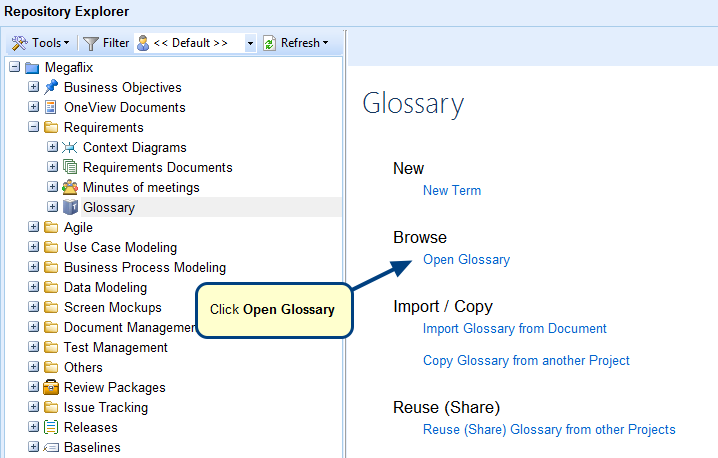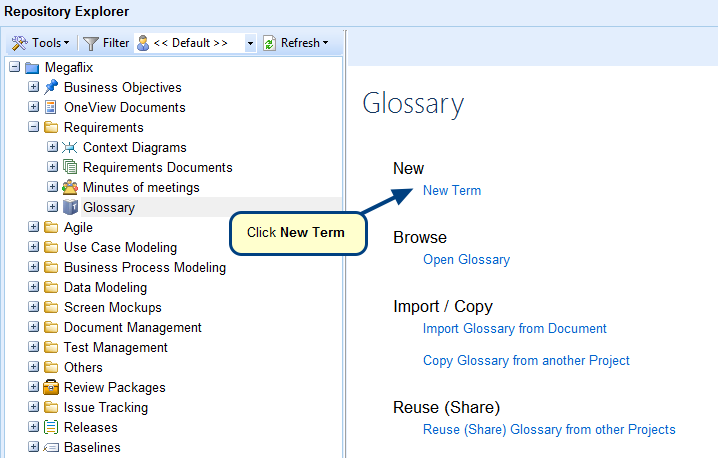Overview
In order to make your Projects more secure, TopTeam provides a useful feature called as User Groups. User Group is a collection of multiple users that shares the same Project permissions in which they are members.
For example, in your organization you have Developers, Managers, Business Analysts, Testers, etc. as different users and you do NOT want them to have similar permissions to your Projects or change important data in your Projects. For Managers, you want them to have full access to your Projects whereas for Developers and Testers you want them to have permissions related to tasks and issues respectively. In that case, you can create different groups for Managers, Developers and Testers, and grant them the same permissions without having to set permissions for each user.
The User Groups feature simplifies this process of managing large number of users.
In this article, you will learn how to create User Groups in TopTeam.
Who should read this?
- TopTeam Administrators
- Project Managers
- IT Support
Prerequisites
Prior to creating User Groups, you may need to create User Accounts. For more information, refer to the article Creating User Accounts with TopTeam Desktop App.
Step 1. Navigate to the Administration section
Step 2. Click Configure System Security
Step 3. Click Manage User Groups
Step 4. Manage User Groups editor opens. Create a new User Group.
NOTE: You cannot edit User Groups that are created by the system. Whenever a new User Account is created, it will be added to the corresponding group based on the type of that User Account. For example, if an Author type of User Account has been created, it will be automatically added to the <<All Authors>> group.
Step 5. Enter Name and save the group
Step 6. Select users to add to the group
New User Group has been created and Group Members have been added to it
Alternately, you can create User Groups from Project Editor
Also, you can create User Groups from User Accounts editor in Administration
Moreover, you can add the selected User Account to one or more User Groups from the User Accounts editor
Revised: June 17th, 2019