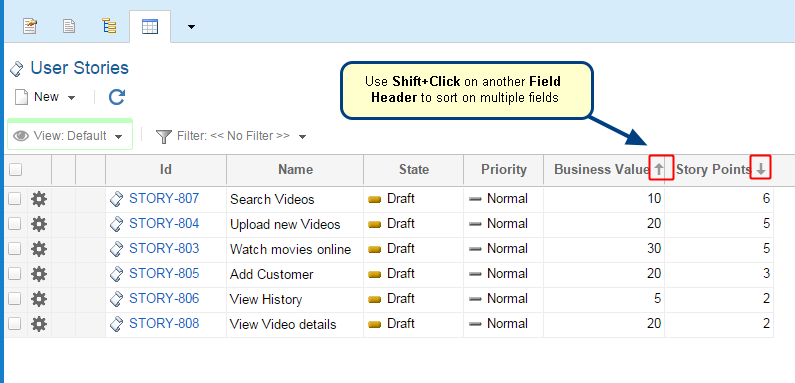Overview
You can generate traceability using Traceability Coverage Matrix in TopTeam Web.
To generate a matrix, you need to define a new query and add desired levels of traceability. At each level, you can specify the direction, record types, fields, etc.
This article explains how to define a new query to view Traceability Coverage Matrix for a record type.
Who should read this?
- TopTeam Users
Step 1. Navigate to Traceability Coverage Matrix
Alternatively, you can navigate to Traceability Coverage Matrix from the Home screen.
Step 2. Traceability Coverage Matrix screen displays
NOTE: You can open the pop-up by clicking Define Query whenever required.
Step 3. Define a new query
Step 4. Specify the location of records for the first level
There are two options for selecting a location:
1. By Record Type
2. By Location and Record Type
a. By Package
b. By Record
Use this option if you want to display records from a specific location.
Step 5. Select the fields that you want to display in the matrix
By default, the Title/Name field is added.
Step 6. Run Query
TIPS
- You can filter records of the selected record type. Select the checkbox for Do you want to filter records?
- Use Add when you want to add a level without querying records. You can query records using the Refresh button after adding desired levels in the matrix. Add & Run Query action is not recommended as the selected record type can have a large number of records and it may take longer to query
Step 7. First Level records have been queried
Step 8. To add the next level of traceability, click Add Level
Add Level provides two options for adding the next level:
- Quick Mode
- Advanced Mode
In Quick Mode, you can specify record type(s) and field(s).
In Advanced Mode, you can specify more options such as link types, the direction of traceability, etc. in addition to record types and fields to query records
Second level query is defined using Quick Mode in the steps below.
Alternatively, use Add Level action on the toolbar.
Step 8.1. Add Second Level window displays in Quick Mode
Step 8.2. Specify the location of records for the second level
Step 8.3. Select the fields that you want to display in the matrix
For selecting fields, refer to step 5 of this document.
NOTE: When you select multiple record types, only Repository Objects fields can be selected.
Step 8.4. Run Query
Step 8.5. Second level has been added
Step 9. Let’s add the third level of traceability using Advanced Mode
Step 9.1. Add Third Level window displays in Advanced Mode
Step 9.2. Specify Query Options
Step 9.3. Specify Display Options
Step 9.4. Run Query
Step 9.5. Third level has been added
Similarly, you can add further levels by using Quick or Advanced Mode.
Step 10. You can save the adhoc query for later use
Step 11. You can select this query from the list of saved queries
See Also
Using Traceability Coverage Matrix
Revised: July 1st, 2019