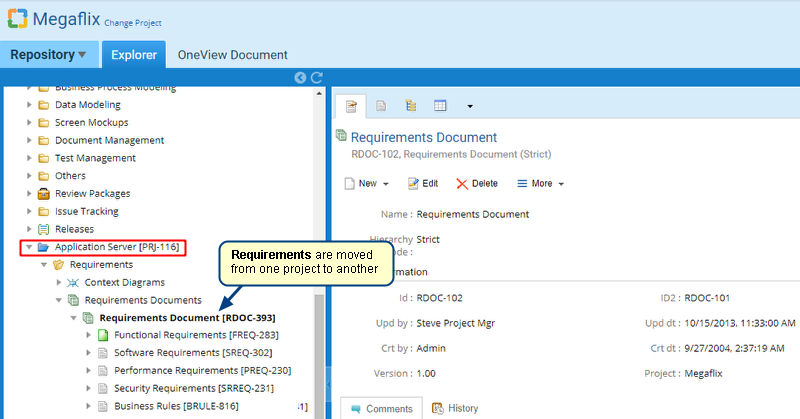Overview
Traceability Coverage Matrix in TopTeam Web has the ability to export the traceability to Excel even before it is generated so that you can view the traceability data in the Excel file directly. You can also export a generated Traceability Coverage Matrix. You can share the exported file with your stakeholders.
Exported Excel file will display all the specified record types, fields as columns and queried records as column values.
In this article, you will learn about exporting Traceability Coverage Matrix.
Who should read this?
- TopTeam Users
Step 1. Navigate to Traceability Coverage Matrix
Alternatively, you can navigate to Traceability Coverage Matrix from the selection drop-down in the top left corner.
1. Exporting Traceability Coverage Matrix before generating
Step 1.1. Choose a Saved Query
You can choose from the predefined queries list.
To know how to define a new query and save it, refer to the article Generating Traceability Matrix Coverage in TopTeam Web.
Step 1.2. Export to Excel
The system will prompt you to open or save the file. Choose your option.
Step 1.3. Traceability has been exported to Excel file
2. Exporting Traceability Coverage Matrix to Excel after generating traceability
Step 2.1. Define a new query or choose a saved query
To know how to define a new query, refer to the article Generating Traceability Matrix Coverage in TopTeam Web.
To choose a saved query, refer to step 1.1 of this article.
Step 2.2. Run Query to generate traceability
Step 2.3. Export generated traceability to Excel
Generated traceability will be exported as shown in step 1.3.
See Also
Using Traceability Coverage Matrix
Revised: June 21st, 2019