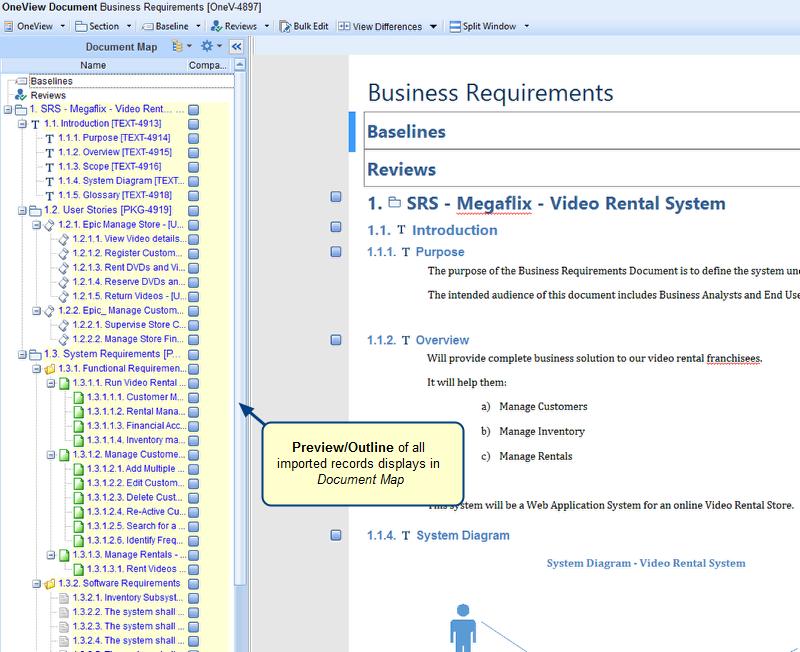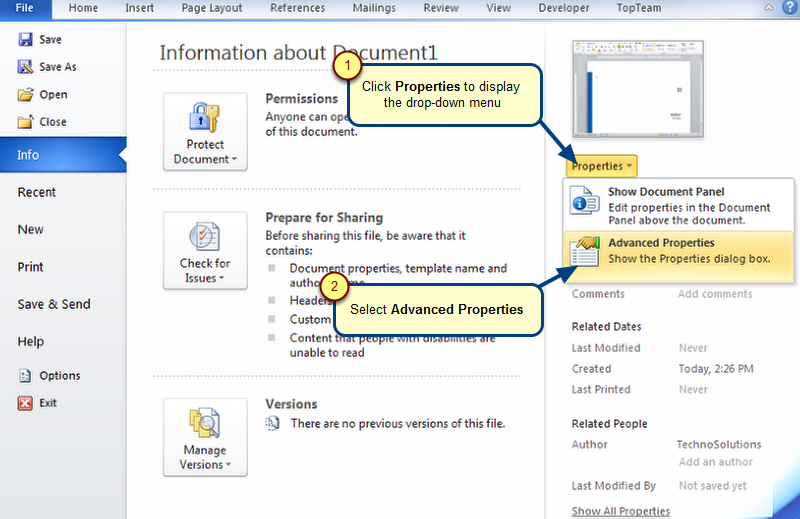Overview
If you often require a certain format of OneView Document consisting of a particular set of sections, etc. that is applicable to multiple projects, you can use OneView Document Templates. Using one of these templates in your projects, you can create OneView Documents. Once you create a OneView Document, you can always customize it to suit your needs.
OneView Document Templates are created only in project _Record Templates_.
NOTE: OneView Documents in project _Record Templates_ are treated as OneView Document Templates. Hence, only these will appear in the list while selecting a OneView Document Template. You can refer to Step 2.3. of this article.
The process of creating OneView Document Templates is similar to that of creating a OneView Document.
In this article, you will learn how to define a OneView Template and create a new OneView Document using the template.
Who should read this?
- TopTeam Users
Defining OneView Document Templates
You can create a OneView Document template in the project _Record Templates_, using the following process:
OneView Document Template has been created in project _Record Templates_
Creating a OneView Document using OneView Document Template
Step 2.1. Open Create OneView Document Wizard
You can open this wizard using the following methods:
- Select OneView Document record type header in the repository and click New OneView Document using Wizard in the workspace (right-hand side pane).
- From OneView Document record editor by clicking the New drop-down menu on the toolbar and selecting New OneView Document using Wizard…
- In an opened OneView Document, go to the OneView tab and click New OneView.
- From How do I?