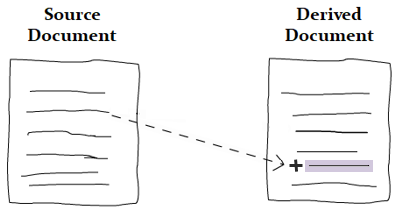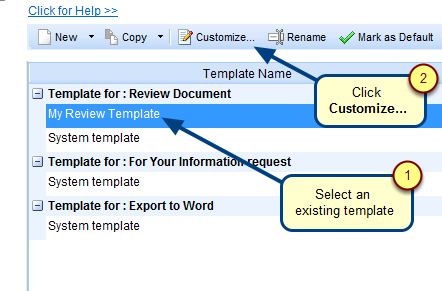Overview
If certain records that you want in your OneView Document are available in the repository you can copy-paste them into your OneView Document.
Copy-paste method saves time because you don’t need to create records that might take longer to perform.
In this article, you will learn how to perform copy-paste in same or different OneView Document from Repository (Quick Explorer).
NOTE: In a section, you can paste records of only those record types that are included in that section.
Who should read this?
- TopTeam Users
Step 1. Open a OneView Document and go to Main and click Copy Records
For opening a OneView Document, refer to the article How to open a OneView Document.
Step 2. Select the Copy records from Repository option
Step 3. Select the records that you want to copy to the OneView Document
Alternatively, you can use keyboard shortcut Ctrl+C to copy records.
Step 4. Select the desired location in the same or different OneView Document to paste the copied records
Alternatively, you can use keyboard shortcut Ctrl+V to paste records.
Step 5. Paste records to OneView Wizard opens
Step 6. Specify how do you want to paste the copied records
Step 7. Preview of records in the clipboard
Step 8. Choose an option to copy traceability links of the records being copied
Step 9. View summary of the records being copied
The selected records have been pasted into the OneView Document
Related Articles
Copying & pasting records from the same or another OneView Document
Revised: May 15th, 2019