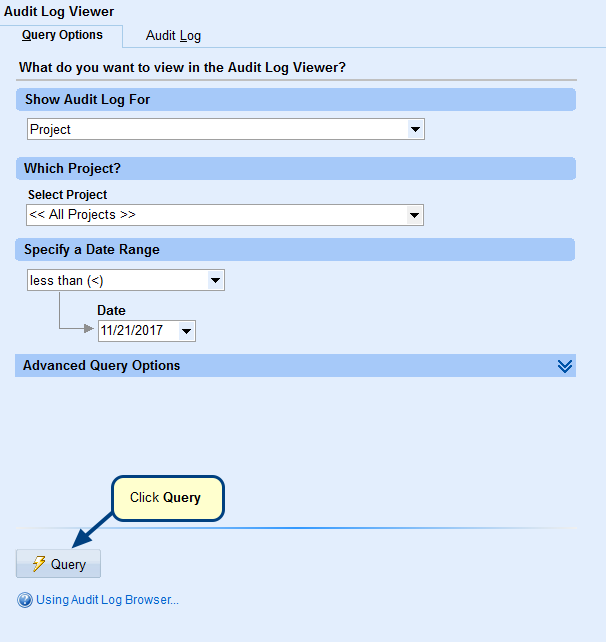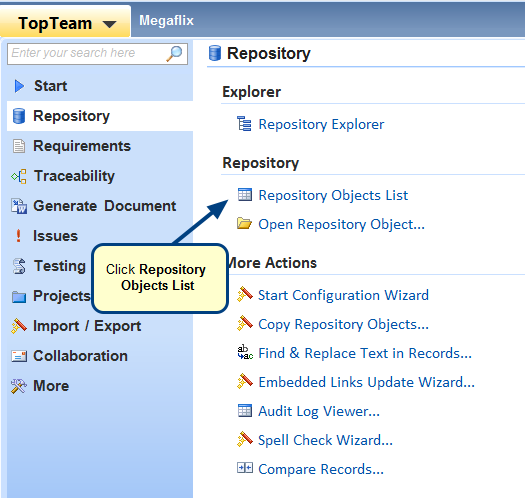Overview
In this article, you will understand the user interface of Quick Explorer.
If you want to learn about Quick Explorer, refer to the article Using Quick Explorer.
Who should read this
- TopTeam Users
User Interface
There are four main components of the user interface:
- Collapsible floating window
- Query Mode
- Search
- Record display view
Let’s see each component in detail below:
1. Collapsible floating window
Quick Explorer opens in a floating mode which you can move it around. It appears on top of all editors including wizards and full-screen editors. You can collapse this window and continue your work.
2. Query Mode
Query Mode supports two types of loads – Full Load and On Demand Load.
Full Load
Choosing this option will fetch all the records of the selected project at once. It helps in faster search which is performed locally on the fetched data. Recommended for projects having less than 100,000 records.
On Demand Load
Choosing this option will fetch records from the repository as you expand nodes. It performs a search on server. Recommended for projects having more than 100,000 records.
3. Search
Records can be searched by two methods:
- If you know the name of a record, search by its name.
- If you do NOT know the name of a record, search by its location.
Search by name
NOTE: Search is performed on record’s Name, ID, ID2 and Ref. ID. If you want to perform a search on other fields, use Advance Search editor.
Search by location
4. Records display view
You can browse a project’s records in Records display view. Records that you search will also display here.
You can use the Refresh icon to reload records.
Related Articles
Revised: August 28th, 2019