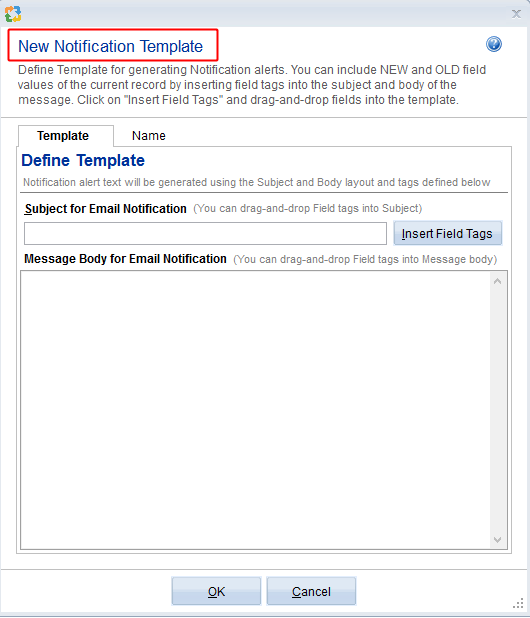Overview
You can drag-and-drop record(s) from Quick Explorer to a Rich Text field to embed records’ links.
For information on Quick Explorer, refer to the article Using Quick Explorer.
In this article, you will learn how to embed records’ links in a Rich Text field using Quick Explorer.
Who should read this?
- TopTeam Users
Step 1.1. Open a Rich Text field – for example, Acceptance Criteria field of a User Story
Step 1.2. Click Link
For information on other methods to open Quick Explorer, refer to the article How to open Quick Explorer.
Step 1.3. Drag-and-drop record(s) to the Rich Text field for embedding link
Step 1.4. Link of the dragged record has been embedded
You can also copy-paste a record in Rich Text field using right-click menu
Alternatively, you can use keyboard shortcuts to Copy (Ctrl+C) records from Quick Explorer window and Paste (Ctrl+V) them into a Rich Text field to embed links.
NOTE: If association is defined between the two record types, Traceability Link will be created between the record and embedded link record.
Related Articles
Adding Traceability Link using Quick Explorer
See Also
Configuring Traceability Schema/Rules for Record Types
Revised: August 27th, 2019