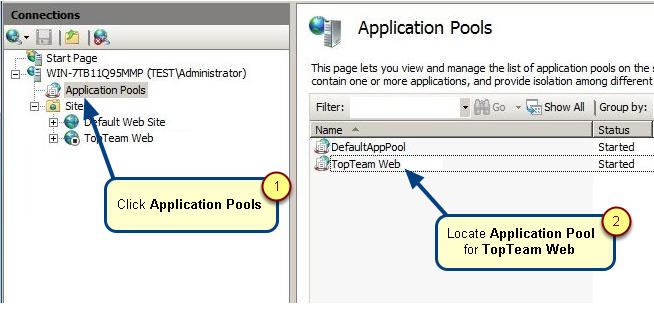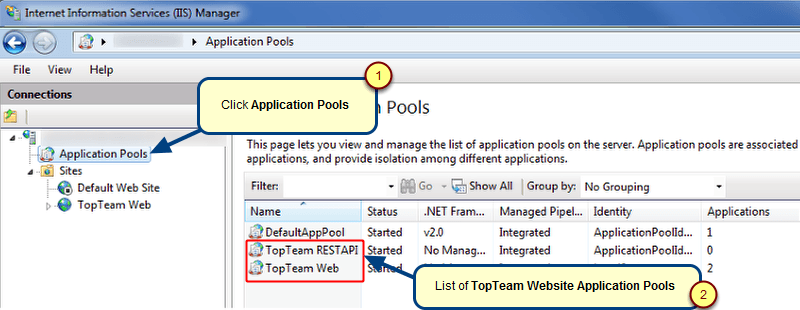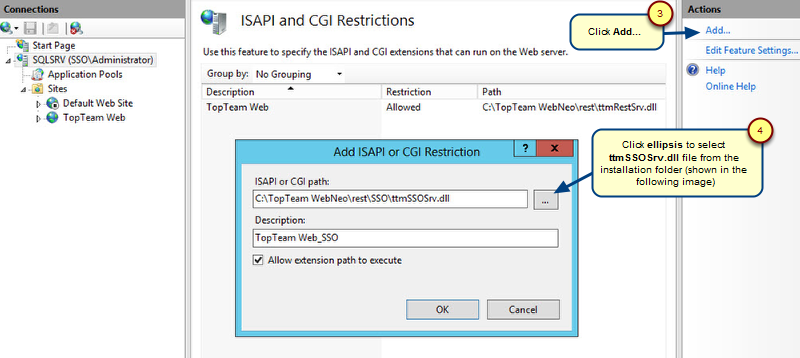Overview
During brainstorming session, customer meeting or project planning, team members discuss different topics, bring up multiple points and collect ideas. Noting them on a notepad at such times is distracting as well as inconvenient to share and communicate. Additional work is required to convert these points to artifacts and action points in Application Lifecycle Management (ALM) systems.
To avoid this, you can use Mind Map in TopTeam, which enables you to document your ideas, concepts, requirement breakdown, etc. in a diagrammatic representation. You can directly generate artifacts (requirements, user stories, etc.) and action items (tasks, issues, etc.) in TopTeam repository.
NOTE: This feature is available from TopTeam Web version 13 or higher.
This article will guide you through the process of building a Mind Map, understand its various features and generating artifacts in the repository.
- Including Mind Map record type in your project
- Creating Mind Map records
- Using Mind Map editor
- Generating artifacts and action items from Mind Map
- Viewing Traceability between Mind Map record and generated TopTeam records
Who should read this?
- TopTeam Users
Mind Map in TopTeam
NOTE:
Use TopTeam Web to author Mind Map, view properties of each topic and generate artifacts. You can view Mind Map and properties of each topic in TopTeam Desktop App however, authoring features are not available in it.
1. Including Mind Map record type in your project
To work with Mind Map, ensure that Mind Maps record type is included in your project.
For information on how to view or include a record type in your project, refer to the article How to add/remove Record Types to a Project (TopTeam Web).
2. Creating Mind Map records
You can create Mind Map records using two methods:
During meeting using Minutes of Meeting editor
Note all your discussions, brainstorming points and action items by creating Mind Map during your meeting from Minutes of meeting editor.
For more information, refer to the article Creating Mind Map Records using Minutes of Meeting Editor.
Using Repository Explorer
You can create Mind Map records from Repository Explorer.
For more information, refer to the article Creating Mind Map Records using Repository Explorer.
3. Using Mind Map editor
Learning how to add topics, edit text, arrange topics, etc. using keyboard shortcuts will help you use Mind Map editor efficiently. This will help you build Mind Map without getting distracted during the meeting or while brainstorming.
For more information on different features and shortcuts, refer to the article Building Mind Map Diagram.
4. Generating artifacts and action items from Mind Map
Leave the hassle of creating artifacts manually from notepad after a discussion, brainstorming session, etc. Create them in a single click using Generate option in Mind Map. You can create artifacts such as User Stories, Use Cases, Requirements, and all shipping or custom record types using the Generate Records option.
For more information on how to generate records from Mind Map, refer to the article Generating TopTeam Records from Mind Map.
5. Viewing Traceability between Mind Map record and generated TopTeam records
Traceability is automatically created between Mind Map record and the generated TopTeam records. You can view traceability in Traceability tab of both Mind Map record and the generated records.
TopTeam also creates link between Mind Map record and the Minutes of Meeting record in which it is embedded.
Going downstream from Minutes of Meeting will help you identify all the records and action items generated from a meeting. Going upstream from a generated record will help you identify the origin of that record (for example, User Story record can be traced back to the meeting in which it was discussed/identified).
You can use Traceability tools or Explore 360 in TopTeam for this purpose.
Revised: November 28th, 2019