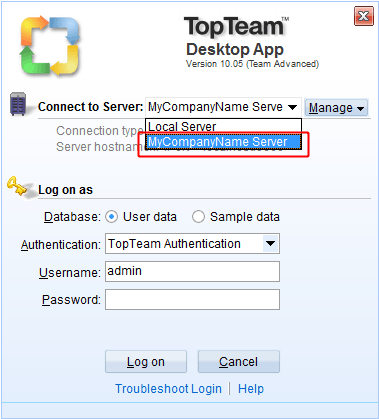Overview
In this article, you’ll learn how to log into TopTeam Web using Sandbox and Primary Workspace.
If you are connecting to TopTeam using TopTeam Desktop App, refer to the article Logging into TopTeam for the first time using TopTeam Desktop App.
If you are connecting to TopTeam Cloud, refer to the article Logging into TopTeam for the first time using TopTeam Cloud.
Who should read this
- TopTeam Users
Logging TopTeam Web using Sanbox Workspace
Sandbox Workspace provides a sample project using which you can evaluate various features of TopTeam before using them on Primary Workspace. It helps you understand how this application works.
Sandbox Workspace offers a predefined list of users. Each user represents a role played by members in a project lifecycle.
Select a username and you will be logged into TopTeam as that user.
The process to logging into TopTeam Web using Sandbox Workspace is shown in the demonstration below:
Logging into TopTeam Web using Primary Workspace
Primary Workspace is your live project(s) data of which you are a team member.
There are two authentication types to log into your Primary Workspace:
- TopTeam Authentication
- External Authentication
Switching to Primary Workspace
Select an authentication type and enter credentials to login.
Logging in using TopTeam Authentication
TopTeam Authentication requires TopTeam Username and Password to login.
Logging in using External Authentication
TopTeam supports External Authentication that enables you to authenticate with an External Authentication provider such as AD FS using SAML.
Select Login Method as External Authentication and click Login that will help you authenticate into TopTeam.
See Also
Configuring External Authentication (SAML) in TopTeam
Logging into TopTeam for the first time using TopTeam Desktop App
Logging into TopTeam for the first time using TopTeam Cloud
Revised: March 20th, 2020