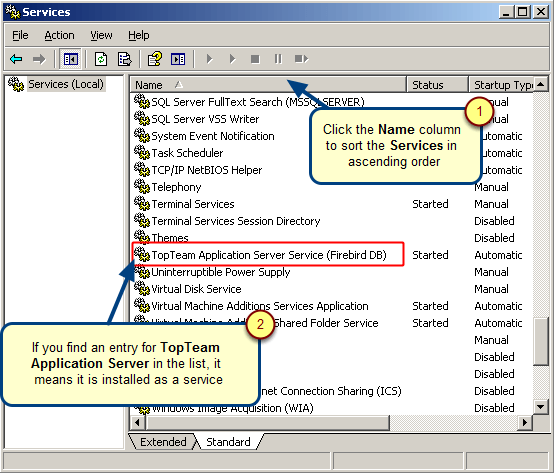Overview
TechnoSolutions Support department will often request you to send server log files to help you out with any issues related to Application Server, licensing, configuration, etc.
This article describes how to enable the Enable Debugging option for TopTeam Application Server in service mode.
Who should read this?
- TopTeam Administrators
- IT Support
Prerequisites
- Ensure that TopTeam Application Server is installed in Windows Service mode. Refer to the article Determining whether TopTeam Application Server is installed as a Windows Application or as a Windows Service.
- Install TopTeam Application Server as a Windows Service. Refer to the article Installing TopTeam Application Server as a Windows Service.
- Login as a Windows Administrator.
NOTE: The “Enable Debugging” feature is available only from TopTeam Application Server version 4.021 onwards. Refer to the article How to find TopTeam Application Server Version.
Step 1. Open TopTeam Application Server Management Console
For more information, refer to the article How to run Management Console for TopTeam Application Server.
Step 2. Navigate to the Help & Support tab
Step 3. Enable the Debugging option
NOTE: Enabling the Debugging feature will affect the performance of TopTeam Application Server.
Step 4. Perform the steps as requested by TechnoSolutions Support
Perform the steps as requested by Technosolutions Support or up til the point where you experienced the problem for which the request was raised.
Step 5. Go to the Information tab
Step 6. Save these files and send it to TechnoSolutions Support
Step 7. Disable or uncheck the Enable Debugging option
Revised: April 1st, 2020