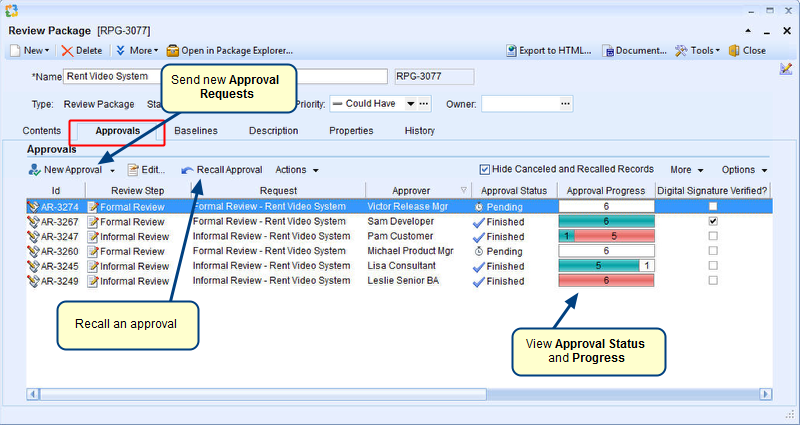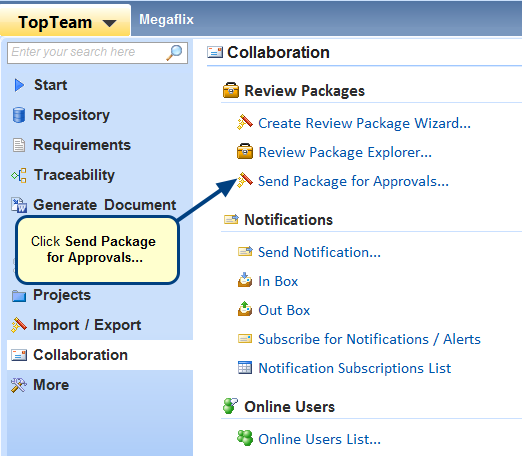Overview
When you send a Review Package for approval, the approval request (review document) is sent to the selected reviewers in their approval inbox of TopTeam Web. Reviewers can open a review document from the approval inbox and approve the document.
Create Approval Request Wizard wizard will assist you in sending a review document for review.
This article describes the procedure to send records for approvals that are included in a Review Package.
Who should read this?
- TopTeam Users
Prerequisites
Step 1. Open a Review Package from Repository Explorer
Step 2. Create a new Approval Request
Step 3. Create Approval Request Wizard opens, select a Review Step
Step 4. Enter Title and Description for the Approval Request
Step 5. Select collaborators (external users) to whom you want to send the approval request for review
NOTE: If the wizard does not display the page for selecting Collaborators or External Reviewers, define the review process (as shown in the step below) to display this page in the wizard.
Step 5.1. Click Define Review Process to display the above page in the wizard
Click here to learn more about defining a review process.
Step 6. Select authors (internal users) to whom you want to send the approval request for review
Step 7. Set the due date for the approval request
Step 8. Create notifications for the approval request
Approval Request has been created and sent to the selected reviewers (approvers)
Revised: April 10th, 2020