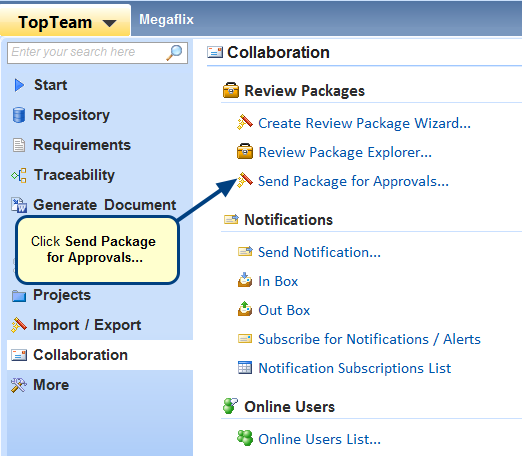Overview
TopTeam authors can send review or approval requests to stakeholders in a project. Stakeholders can provide review verdict and return the request back to the requestor.
When performing review, you can do the following:
- View information about the artifacts included in the review
- View changes made to artifacts using the “difference” view
- Give your review verdict such as Approved, Needs Revision, etc. for the artifacts included in the review
- Give feedback by adding comments
- Pause review and return to finish it later
- Finish review and return the request to the requestor
This article describes the complete lifecycle of a Review Package.
Who should read this?
- TopTeam Users
Review Package Lifecycle
| Sr. No. | Article Name | Help Link |
| 1. | Configuring Review Step | A Review Step is the first step to select when you are sending records for approval using Create Approval Request Wizard.
A Review Step is a set of certain parameters required for a review process i.e. based on which records will be sent for approval. Such as:
TopTeam provides default review steps: Formal Review Step and Informal Review Step. If you want to define a new review step, refer to the following article. Click here to learn more. |
| 2. | Including Review Packages Record Type in your project | Ensure that Review Packages record type is included in your project.
Click here to learn more. |
| 3. | Creating a Review Package | Create a Review Package and add artifacts and issues to it that you want to send for review.
Click here to learn more. |
| 4. | Sending a Review Package for approval | Send a Review Package for review to desired reviewers from the Desktop App. Reviewers will receive this approval request in their approval inbox in TopTeam Web.
Click here to learn more. |
| 5. | Approving Review Package records | Reviewers approve Review Package records using TopTeam Web.
Click here to learn more. |
| 6. | Tracking approval request progress | If you have sent records of a Review Package for review to multiple reviewers and you want to know the review status, you can easily track the approval progress.
Click here to learn more. |
Revised: April 7th, 2020