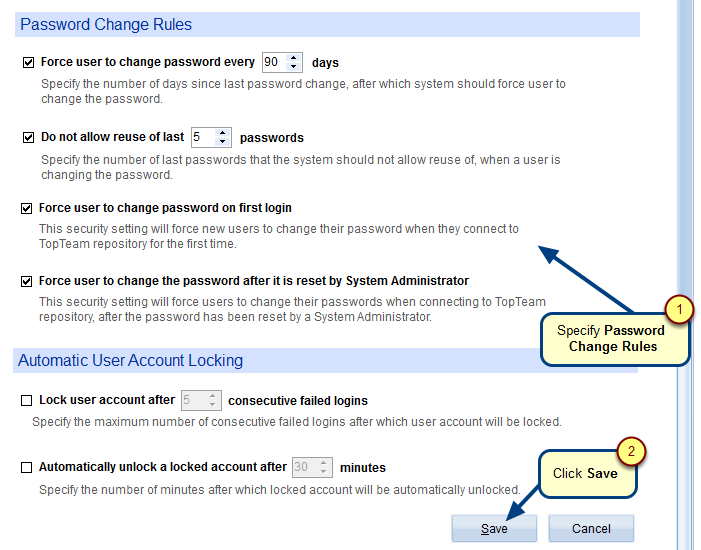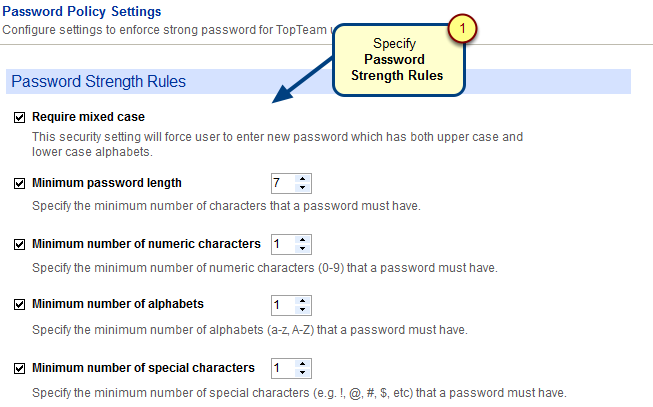Overview
Project-based notifications subscriptions allow you to send alerts of any project activities to your project team members. This can be done using the Notification Subscriptions for Projects editor via Administration in TopTeam.
This article explains how to create notifications subscriptions for projects.
Who should read this?
- TopTeam Administrators
- TopTeam Users
Step 1. Go to Administration section
Step 2. Click Configure Projects
Step 3. Click Define Advanced Notification Rules
Step 4. Click Define Project Notifications / Alerts
Notification Subscriptions from Projects editor opens
Step 5. Click Add Subscription
Project Notification Subscription Wizard opens
Step 6. Select a Project for which you want to create a notification subscription
Step 7. Select area
Step 8. Select notification Triggers
You can define Custom Triggers using the Customize Notification Triggers and Email Templates editor. For more information, refer to the article How to create Notification Triggers.
Step 9. Select Recipients – Roles and Users
Step 10. Enter a name for the notification subscription
Step 11. Notification Subscription has been added
Revised: April 23rd, 2020