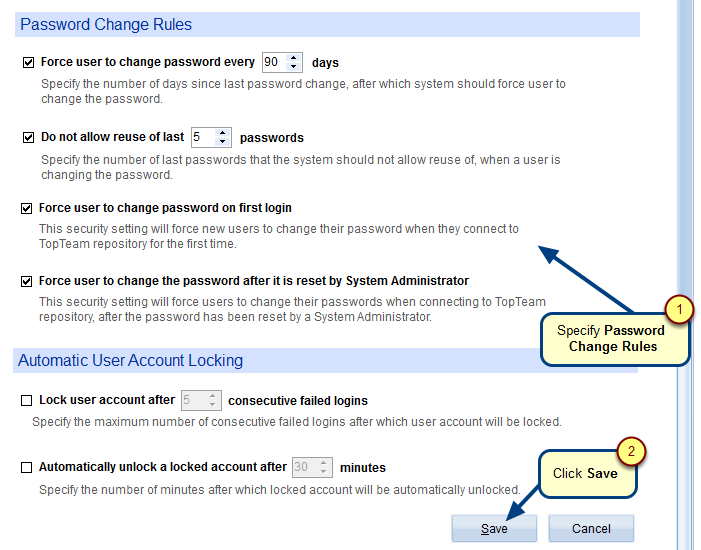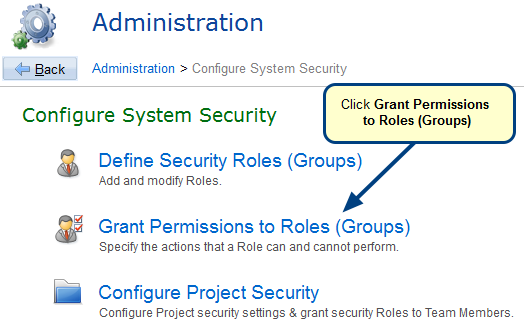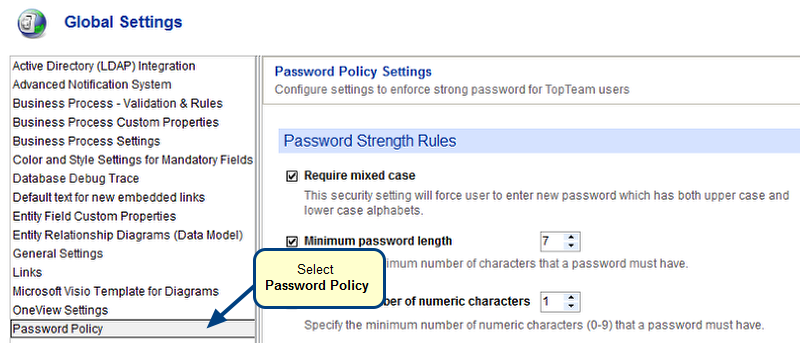Overview
Advanced Notification helps you receive and set timely notifications about TopTeam records on certain events such as on record create, update, delete, version change, etc.
This article explains how to create Notification Triggers and configure Notification Alerts for team members using Notification Triggers.
Who should read this?
- TopTeam Administrators
- TopTeam Users
Prerequisites
- Ensure that Advance Notification Service is configured on TopTeam Application Server. For more information, refer to the article Configuring Advanced Notification Service using TopTeam Application Server Management Console.
- You must be a System Administrator for creating Notification triggers.
Step 1. Navigate to the Administration section
Step 2. Click Define Advanced Notification Rules
Step 3. Click Define Notification Triggers and Email Templates
Step 4. Create Triggers
Step 5. Select a Record Type
NOTE:
- A Notification Trigger can be created for any Repository Object or Tracking Item/Issues.
- A Notification Trigger is fired when particular events related to the records happen.
Step 6. Select the Events which will fire the Notification Trigger
Step 7. Define conditions to fire Trigger
Whenever the specified condition(s) for the selected events is true, the trigger will be fired.
Step 8. Define conditions for child tab event to fire Trigger
NOTE:
When a Child Tab event such as a When a comment is added, When a link is modified, etc. is selected, you can specify conditions for that event to control when this Notification Trigger will be fired.
For example, Fire this Notification Trigger when the Suspect status of Traceability Link is changed
Notification Trigger will be fired only when the conditions specified here are also satisfied.
Step 9. Select the Template
This is a predesigned template of TopTeam Desktop App which will send and display the notification subscribed by you and can be modified as per your requirements.
Step 10. Select a Notification Template
Select a template that is most suitable for the event for which you are creating a trigger.
For example, if there is a modification of records, select the template Record is modified.
Step 11. Name the Trigger
Step 12. New Trigger has been defined
Step 13. Configure Project Notifications / Alerts
This will open Notification Subscriptions for Projects editor. For more information on subscribing to notifications, refer to the article Creating Project-based Notification Subscriptions.
Related Articles
Revised: April 23rd, 2020