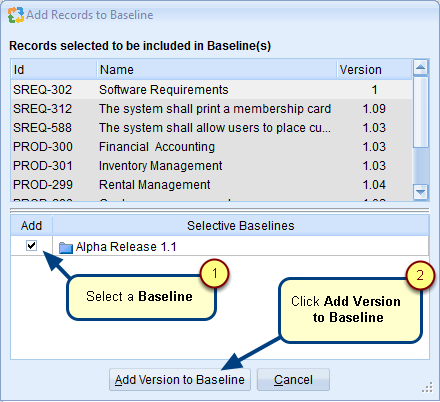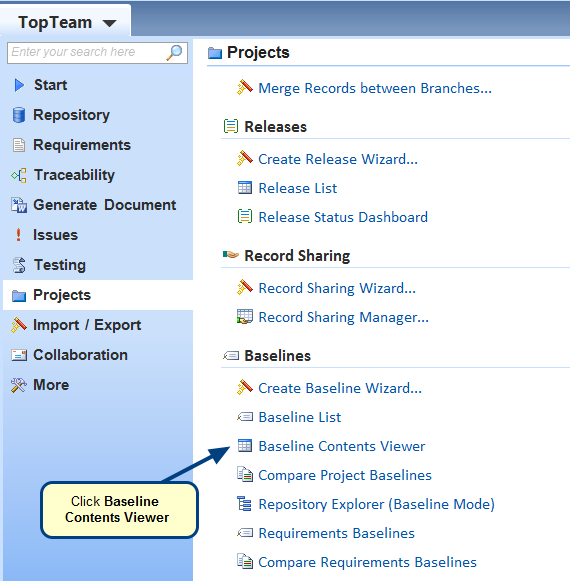Overview
A Baseline is a snapshot of the various versions of a Repository Object at a given point in time.
There are two types of baselines:
- Project Baseline – A snapshot of the versions of a Repository Object in that project at a point in time. This includes Requirements Documents in the project.
- Requirements Baseline – A snapshot of the versions of requirement records in a Requirements Document at a specific point in time. Click here to learn about creating Requirement Baselines.
Note that only Repository Objects with versioning enabled can be included in a baseline. To create versioning rules, refer to Administration > Configure System Record Types > Configure Record Type Versioning Rules.
In this article, you will learn how to create a Project Baseline using Create Baseline Wizard.
Who should read this?
- TopTeam Users
Opening Create Baseline Wizard
There are various methods to invoke this wizard. These methods are listed below:
- From TopTeam Main Menu
- From How Do I?
- From Repository Explorer
- From Baseline Editor
1. From TopTeam Main Menu
Go to TopTeam main menu > select Projects > click Create Baseline Wizard.
2. From How Do I?
Locate How do I? in the top-right corner of the application and select the option for opening Create Baseline Wizard in the How do I? screen.
3. From Repository Explorer
In Repository Explorer, select Baselines record type and click New Baseline using Wizard in the workspace area.
4. From Baseline Editor
In Baseline editor, click New Baseline to open Create Baseline Editor.
Creating Project Baseline using Wizard
The Baseline Wizard walks through the steps in the process of creating a baseline by prompting for the following information:
- Select a project to baseline.
- Create a name for the baseline.
- Specify Baseline Type:
- Complete Baseline: The system automatically takes a complete snapshot of all the versioned records in the project and prompts as to which records are not versionable.
- Selective Baseline: Here, you are allowed to individually select which records should be included in the baseline. You may also create a Selective Baseline with no records included and add them later.
- Specify if you want to create the baseline as of now from the current date or an earlier date.
- Select whether or not to change the State of the records that will be included in the baseline.
- Select whether or not to lock the records after they have been added to the baseline. Locking records prevents modifications to the records unless they are first unlocked.
Refer to the process demonstration below.
Related Articles
To view the created Project Baseline, open Baseline Contents Viewer and select the baseline that you have created in the Query Options. Click here to learn about Baseline Contents Viewer.
See Also
Using Compare Project Baselines Viewer
Revised: April 28th, 2020