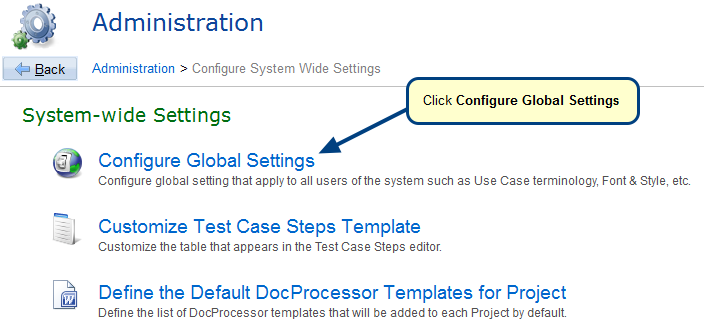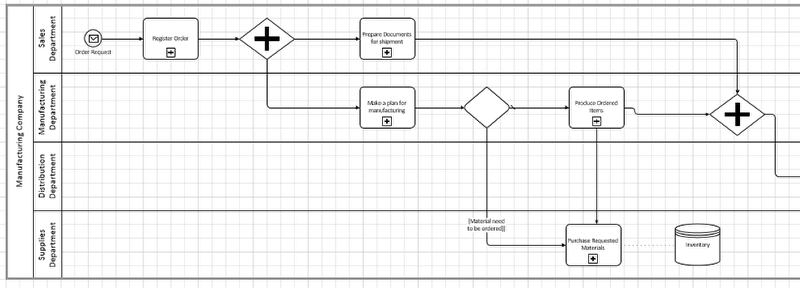Overview
The Business Processes record type lets you create business process records to define a process flow for your organization.
You can create a Business Process either directly from the New option or, Beginner or Expert wizard.
This article explains how to create a Business Process using the Beginner wizard.
Alternatively, you can create/import Business Processes from the following.
Who should read this?
- TopTeam Users
Process Overview
To create a new Business Process, you need to mention names for pools, lanes, performers and roles, list the steps of your process, and the sequence of execution of your steps. Once you mention these, it automatically creates a Business Process Diagram.
Step 1. Go to Repository Explorer and expand Business Process Modeling group
Step 2. Create Business Process wizard opens
Step 3. Enter name of the Pools to add in the process
Step 4. Enter performers and Roles of your process as Lanes
Step 5. Enter all steps that are included in your process
Step 6. Arrange flow of your process by specifying the subsequent steps for each step
Step 7. Select a Performer for each step of your process
You can select multiple steps using Shift key and assign a Performer.
Step 8. Enter name for your Business Process
Step 9. New Business Process has been created
See Also
Video – Editing Business Process Shapes
Configuring Business Process – Validation & Rules
Revised: May 6th, 2020