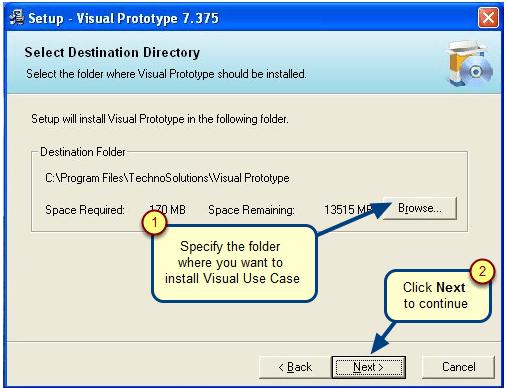Overview
This article outlines the steps to install TopTeam Cloud App using the Auto Update feature via MSI installer.
Who should read this?
- TopTeam Administrators
- System Administrators
- IT Support
The following are the steps to install TopTeam Cloud App using the Auto Update feature via MSI installer
- Download the TopTeam App Launcher MSI file provided by TechnoSolutions Support.
- Install TopTeam App Launcher from the MSI.
- Double-click the TopTeamLauncherApp EXE and run it.
- This will download and install the required files from the server.
- Next, TopTeam Cloud App will be launched.
- TopTeam Cloud App shortcut will be created on your desktop. You can use this shortcut to launch TopTeam Cloud App.
Related Articles
Installing TopTeam Cloud App using Auto Update feature from a Zip file
Revised: June 30th, 2020