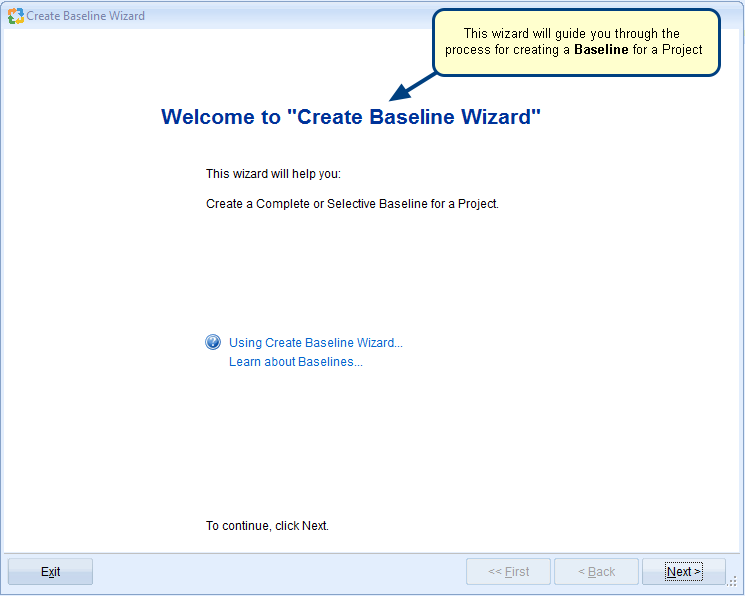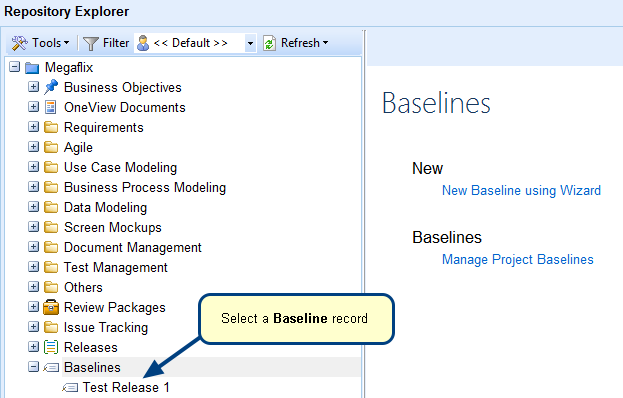Overview
A Requirements Document Baseline is a snapshot of the versions of Requirements records in that document at a given point in time.
A Requirements Document Baseline can be used to take a snapshot of Requirements at important milestones such as Customer acceptance, Customer freeze, end of elicitation phase, etc.
This article describes the procedure to Baseline Requirements.
Who should read this?
- TopTeam Users
Step 1. Open the Requirements Document Baselines editor
You can access the Requirements Document Baselines editor from Requirements tab > Baselines > Requirements Baselines.
Step 2. The Create Baseline Wizard opens
Step 3. Select a Project and Requirements Document for which you want to create the Baseline
Step 4. Enter Name and Description (optional) of Baseline
Step 5. Specify the type of Baseline that you want to create
Complete Baseline:
Choose Complete Baseline to include all versioned records in the Baseline.
Selective Baseline:
Choose Selective Baseline to include versioned records of the selected Record Type in the Baseline.
Step 6. Select the Record Types to be include in the Baseline
Step 7. Specify whether or not you want to change the State of the records added to the Baseline
Do not change State:
Choose this option if you do not want to change the State of the records added to the Baseline.
Change State to:
Choose this option if you want to change the State of the records added to the Baseline.
Step 8. Specify whether or not you want to Lock the records that are added to the Baseline
Step 9. View Action Summary and click Create
Step 10. Finish the process
The new Requirement Baseline is created
See Also
Revised: August 27th, 2016