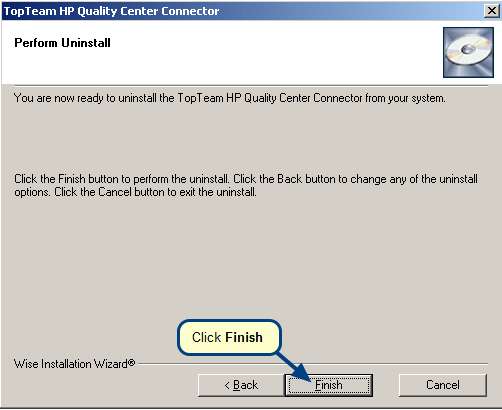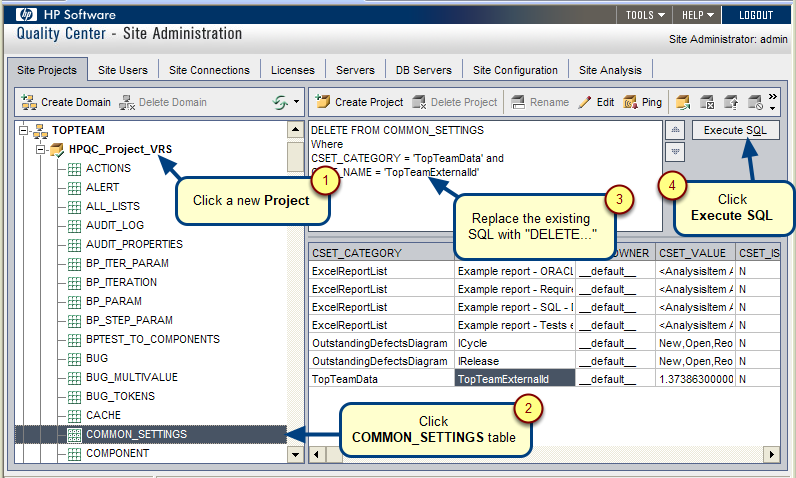In this topic, you will learn how to run TopTeam Connector Launcher.exe by creating a task in Windows Task Scheduler.
Who should read this
- Project Administrators
- System Administrators
Step 1. Verify if the ttmConnectorLauncher.exe is available in the Rest folder of the TopTeam Web installation folder
Step 2. Run Task Scheduler from the Windows Programs menu
Step 3. Task Scheduler window opens, click Create Task
Step 4. Create task window opens. Go to the General tab and enter the name of the task
|
IMPORTANT |
|
Step 5. Go to the Triggers tab and create a new trigger
Step 6. Enter new trigger details
The newly created trigger appears in the list
Step 7. Go to the Actions tab and create a new action
Step 8. Specify new action details
Newly created action appears in the list
Step 9. Specify the start and stop conditions for the task
Step 10. Specify additional settings for the task
Step 11. Enter your user account password to run the task
Task has been created and added to the Task Scheduler Library
|
NOTE |
|
Step 12. Restart your computer to trigger the scheduled task
Next
Installing JIRA Connector for Server-side TopTeam JIRA Connector
Revised: February 6th, 2023