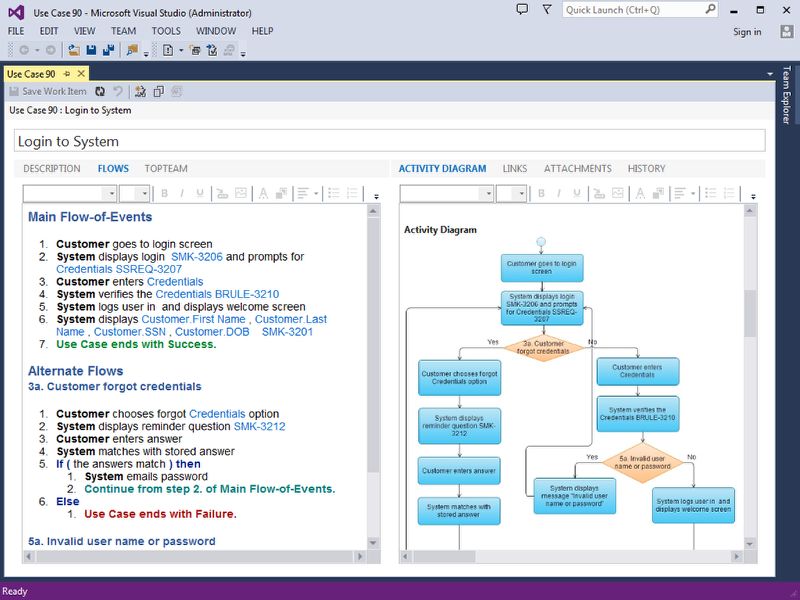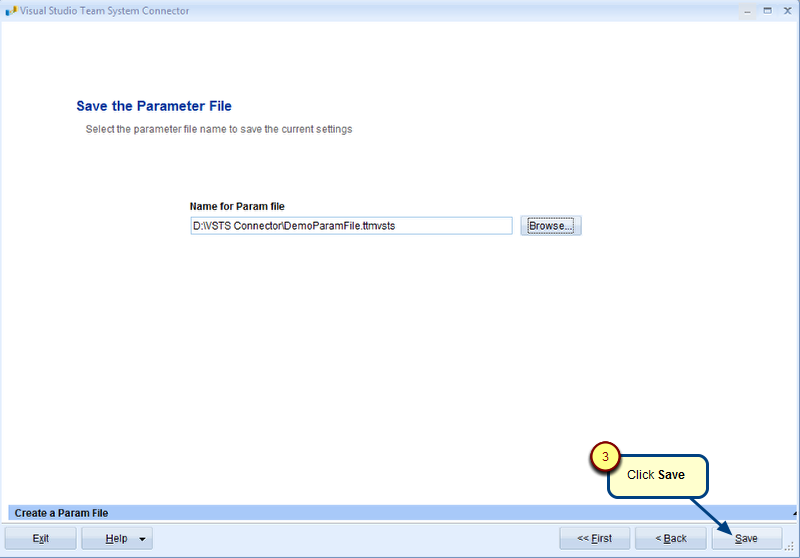Overview
To perform synchronization between TopTeam and Jira repositories, you need to create a Synchronization Profile. A Synchronization Profile allows you to specify certain conditions such as the direction of synchronization, filter criteria for artifacts/records, operations to perform during synchronization, conflict resolution, etc. for synchronization.
In this topic, you will learn how to create a Synchronization profile for data synchronization between TopTeam and Jira.
Prerequisites
You must be a System Administrator or have Manage Jira Synchronization Profiles permission to configure a Synchronization Profile. For more information, see TopTeam Jira Connector Configuration Required Permissions.
Step 1. Go to the Administration area
Step 2. Click Configure Integrations
Step 3. Click TopTeam Connector for Jira
Step 4. Click Define Synchronization Profile
Define Synchronization Profile screen opens
Let’s understand the user interface.
The Gear icon actions of a Synchronization Profile are explained below:
- Configure Synchronization profile: This action lets you Configure record type mapping between TopTeam and Jira repositories.
- Delete: This action lets you Delete the Synchronization profile.
- Upload: This action lets you Upload a new XML file for the already-defined Synchronization Profile.
- Download: This action lets you Download the XML file for the selected Synchronization Profile.
Step 5. Define a new Synchronization profile
Step 6. Select a Synchronization Scheme that will be used to configure the Synchronization Profile
Synchronization Profile is defined for a Synchronization Scheme.
Step 7. Configure Record Type Synchronization Rules
Step 7.1. Configure Mapping between TopTeam record type and Jira issue ty.pe
Step 7.2. Select the operations that you want to be performed during this synchronization
Step 7.3. Specify an option for what should happen when an artifact is modified at the same time in both the repositories
Step 7.4. Specify if you additionally want to synchronize the entities
Step 8. View Record Type Synchronization Rules for the specified synchronization
Step 9. Configure Link Type Synchronization Direction
Step 10. Configure Link Type Synchronization Rules
Step 11. Name the new Synchronization profile and specify other details
New Synchronization profile displays
Next
Configuring a TopTeam-Jira Project Mapping for Synchronization
Related Articles
Defining a TopTeam-Jira Synchronization Scheme
Revised: March 13th, 2024