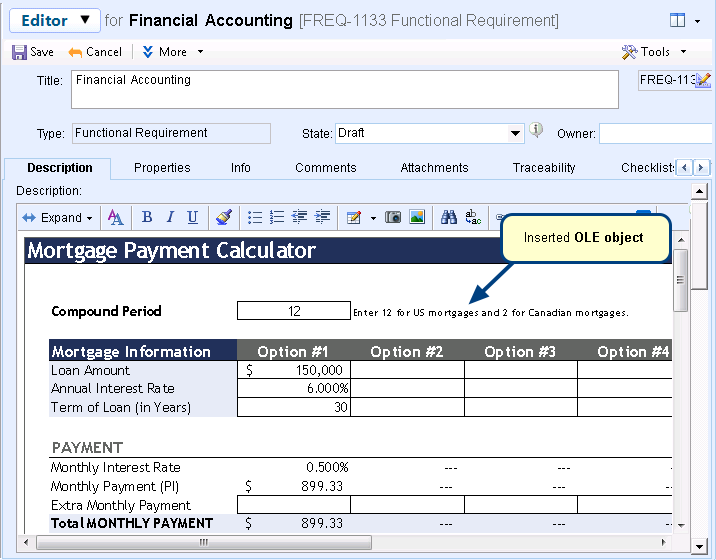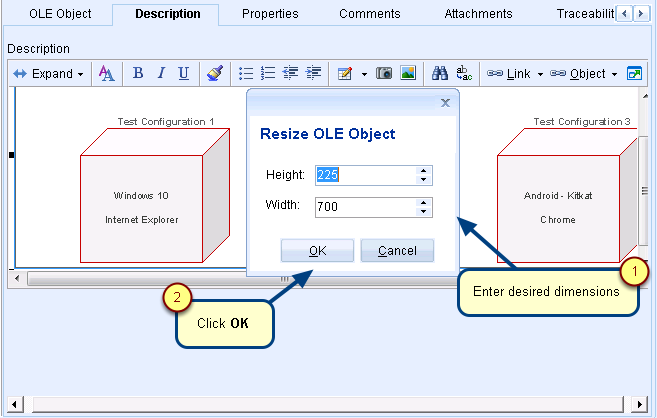Overview
In this article, you will learn how to use Quick Explorer to add existing records to OneView Document. The topics covered include:
- How to search a record by ID and add it to OneView Section
- How to add multiple records to OneView Section
Benefits of Quick Explorer
You can use Quick Explorer for the following:
- Browsing the repository.
- Opening or referring to a record while working in TopTeam.
- Copying records.
- Creating traceability links quickly using the drag-and-drop method in any interface, such as OneView Document, Tree/List Editor, and Repository Explorer.
- Embedding records in a rich text field using drag-and-drop or copy-paste method.
Searching Records by ID and Adding to OneView Section
Step 1. Open Quick Explorer
Step 2. Type the ID of the record you are looking for in the search box
Step 3. The search results display the desired record
Step 4. Right-click the record and copy it
Step 5. Right-click your OneView Section and paste the record
Step 6. The record has been added to the section
Adding Multiple Records to OneView Section
Related Articles
Revised: August 29th, 2019