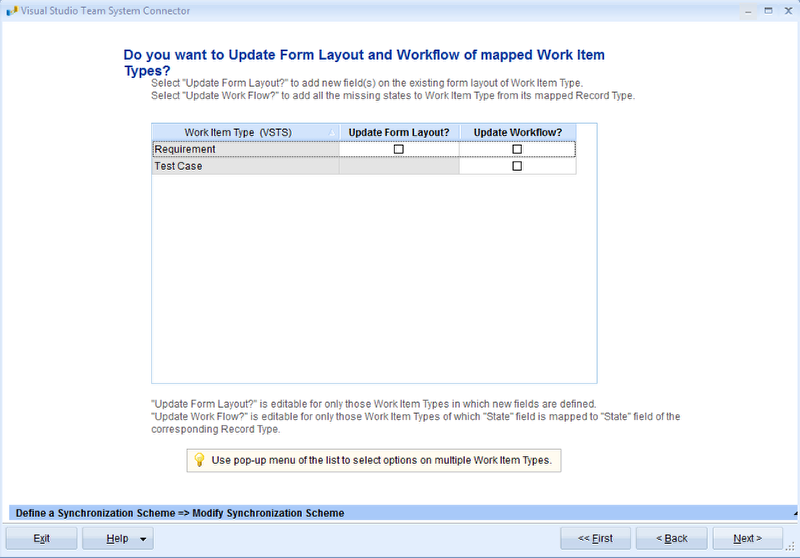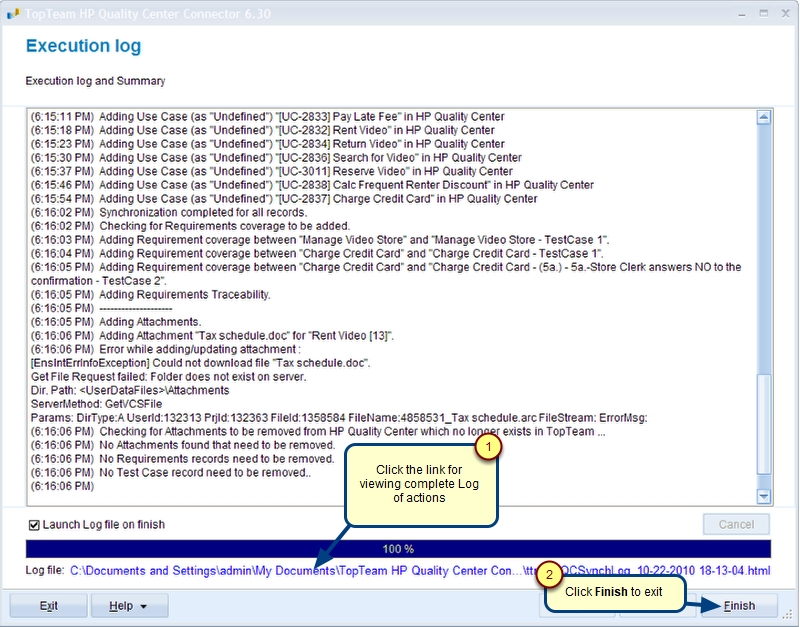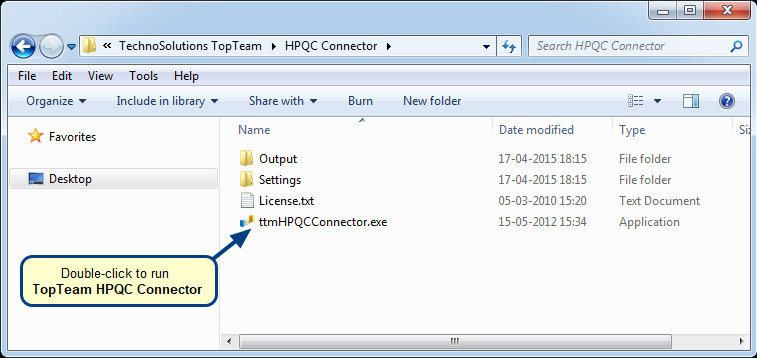Overview
This article explains how to modify the TopTeam ALM Parameter file (ttmqs). It includes details on updating existing settings and adding new ones if they do not exist.
Who Should Read This?
- TopTeam Administrators
- TopTeam Users
– who manage and configure TopTeam ALM settings
Step 1. Open TopTeam ALM Parameter file (ttmqs) in Notepad
Step 2. Modify or Add Settings
Update the following settings with new values. If a setting does not exist in the parameter file, add it with the specified value.
1. Enable API Key Login
- Setting Name:
QCLoginUsingAPIKey - Example: If you’re using API key login, set this value to 1:
QCLoginUsingAPIKey=12. Set ALM User Name
- Setting Name: QCUserName
- Example: If the ALM username is axaxax, enter the value:
QCUserName=axaxax3. Set ALM API Key for the Above ALM User
- Setting Name:
QCAPIKey - Example: If the API key associated with the ALM user is bxbxbx, enter the value:
QCAPIKey=bxbxbx4. Set Encrypted ALM API Key Secret for the Above API Key
- Setting Name:
QCUserPasswordE - Action: Encrypt the ALM API Key Secret using the application ttmEncryptPassword.exe.
- Example: If the encrypted value is cxcxcxcxcxcxcx=, enter the value:
QCUserPasswordE=cxcxcxcxcxcxcx=Revised: September 2nd, 2024