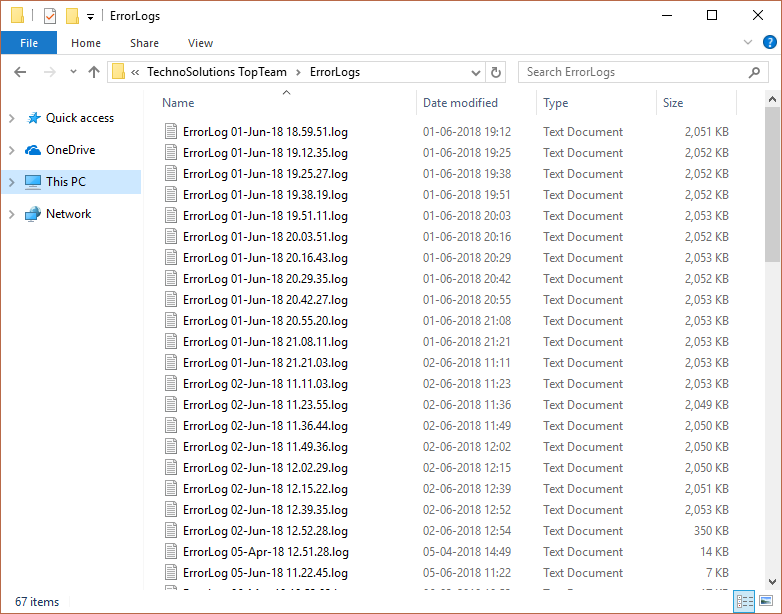Overview
TopTeam Application Server can run as a Windows Service or as a Windows Application. Running TopTeam Application Server as a Windows Application is useful when you are evaluating TopTeam and you do not have Windows Administrator privileges. (To install TopTeam Application Server as a Windows Service, you need to be a Windows Administrator on the local computer).
When TopTeam Application Server is configured to run as a Windows Application, it has to be manually started whenever the computer restarts. You can overcome this problem by installing TopTeam Application Server as a Windows Service.
This article describes various tests that you can perform to determine whether TopTeam Application Server has been configured to run as a Windows Service or as a Windows Application.
You can determine this by using any of the following options:
Option 1 – Using Management Console for TopTeam Application Server.
Option 2 – Using Windows Service Manager Console.
Who should read this?
- TopTeam Administrators
- IT Support
Option 1 – Using Management Console for TopTeam Application Server
Step 1.1. Run Management Console for TopTeam Application Server
If you cannot find the entry for Management Console for TopTeam Application Server in the Windows Start menu, refer to the article How to run Management Console for TopTeam Application Server.
Step 1.2. When TopTeam Application Server is installed as a Windows Service
You can determine if TopTeam Application Server is installed as a Windows Service by looking at the text Installed as Service on the top panel. If this says Yes then it can be concluded that TopTeam Application Server is installed as a Windows Service, otherwise TopTeam Application Server is currently configured to be run as a Windows Application.
If Server Service Status if showing Running, it means Windows Service for TopTeam Application Server is currently running.
Step 1.3. When TopTeam Application Server is not installed as a Windows Service
Server Service Status will display Not installed as Service.
Installed as Service will display NO.
Option 2 – Using Windows Service Manager Console (can be opened from Control Panel)
Step 2.1. Open the Run window
Step 2.2. Type Services.msc
Step 2.3. Locate TopTeam Application Server Service in the Windows Services list
If there is no entry for TopTeam Application Server in the Windows Services list, you can conclude that TopTeam Application Server is not installed as a Windows Service.
Revised: September 14th, 2015