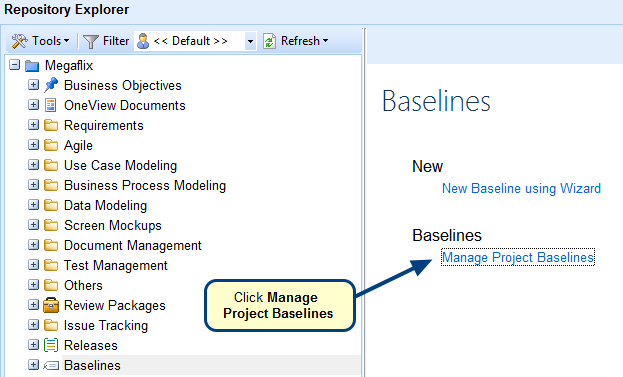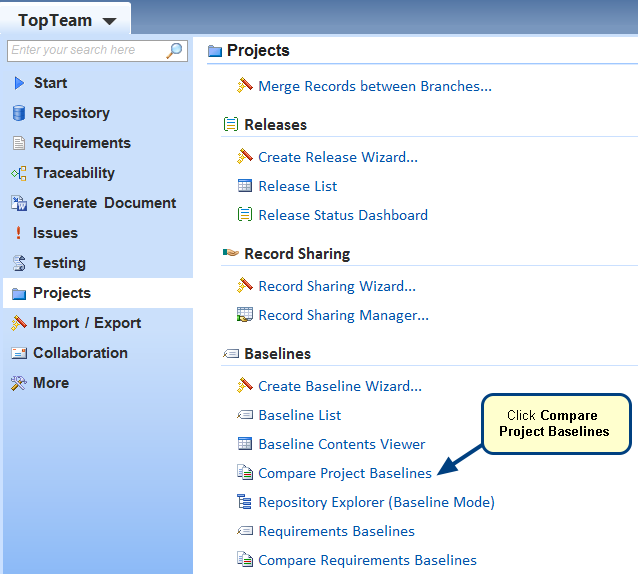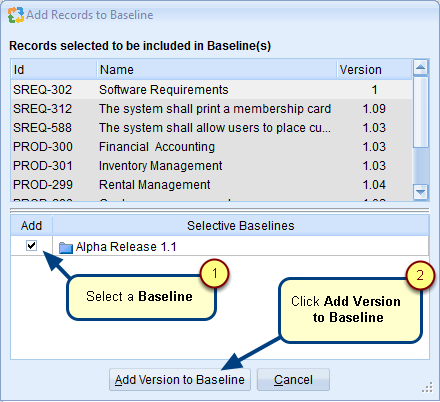What is the Requirements Document Baselines tab?
The Baselines tab in a Requirements Document editor enables you to view or manage Requirements as well as Project Baselines.
Getting Started
There are main three features under this tab:
- Include Project Baselines
- Manage Baselines
- View Baselined Requirements drop-down menu
Let’s explore each of these features in detail below.
1. Include Project Baselines
Check/uncheck this option to display/hide project baselines in the selected Requirements Document.
2. Manage Baselines
Click Manage Baselines to view list of Requirements Document Baselines. In the list editor, you can create, modify (lock, convert to selective baseline, etc.), delete, etc. baselines.
3. View Baselined Requirements drop-down menu
From this drop-down menu, you can view a selected baseline in Requirements Document Editor or Requirements Tree editor. A red line will appear below the ribbon toolbar indicating that the Requirements Document is opened in baseline.
You can compare a selected baseline with the current baseline and compare two selected baselines to view differences. Refer to the article for Using Compare Requirements Document Baselines Viewer.
The same actions are also available on right-click menu on selecting a baseline.