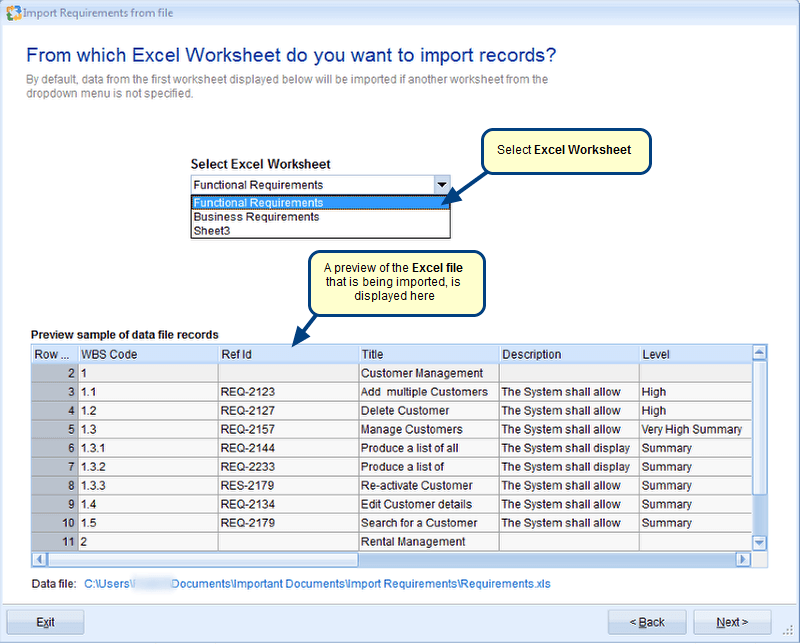Overview
Requirements can be arranged systematically in groups and in ascending or descending order. This is done in the Requirements List.
This article describes the procedure to sort or rank Requirements.
Who should read this?
- TopTeam Users
Step 1. Open the Requirements List
Requirements can be viewed, sorted and edited in the Requirements List
The Requirements List editor is a “spreadsheet-like” editor for viewing and editing requirements.
Step 2. Right-click on a field column header
Step 3. Click on the field column header for an alternative method of sorting fields
Step 4. Select the Group By This Field option
Step 5. Requirements grouped by the selected field are shown in the following image:
Step 6. Select the Group By Box option
Step 7. Drag column header(s) to group by that column
Requirements grouped by the selected column headers are shown in the following image:
Revised: August 27th, 2016