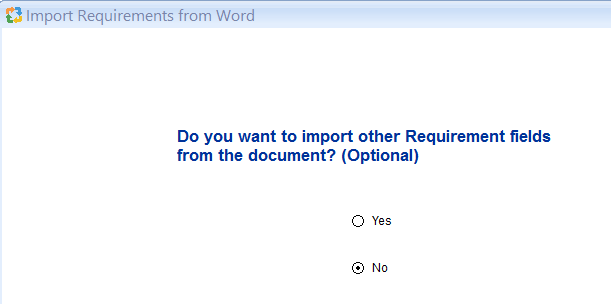Overview
Rich Text Editors in TopTeam have a wide range of editing capabilities such as inserting tables, OLE Objects, images, bullets, auto numbering, customizing font and paragraph styles, spell check, etc.
This article describes the steps to customize Bullets and Numbering in a Rich Text Editor.
Who should read this?
- TopTeam Users
Step 1. Select any bulleted or numbered text
Step 2. Right-click and select Bullets and Numbering
Step 3. Select a Bullet Style and click Customize
In the Bullets and Numbering window, there are two tabs called Bulleted and Numbered. When bulleted text is selected, customize style in Bulleted tab and when numbered text is selected, customize style in Numbered tab.
Step 4. Select a Bullet Level
For each level, specify bullet and text styles.
Step 5. Change Bullet character, if required
Step 6. Change the Font
Step 7. Change other Font properties
Similarly, you can specify bullet and text style for other levels.
Bullets are customized
See Also
Revised: March 12th, 2020