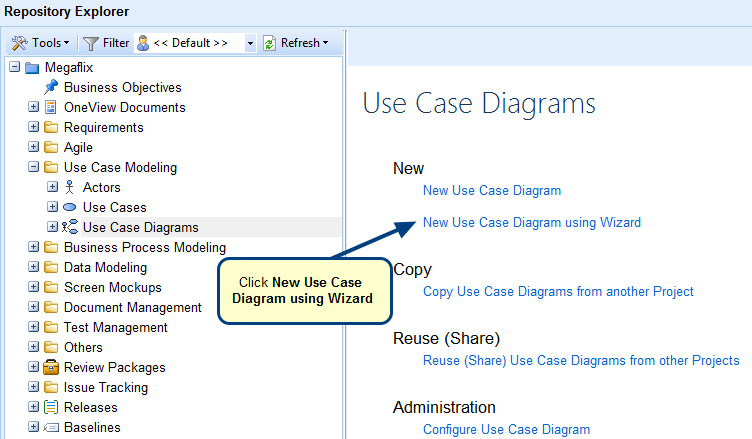Overview
When writing the Alternate Flow steps within a Use Case, you can rearrange the position of those steps. They can be moved up or down. The indention can be increased or decreased.
If steps are added or deleted in the Main Flow steps, the renumbering of the Alternate Flow steps will automatically change.
Who should read this?
- TopTeam Users
Step 1. To move an alternate step up, click anywhere within the step and then click the Arrange drop-down menu
The step has been moved up
Similarly, follow the same method to move the step down.
Step 2. To increase the indentation of a step, click anywhere within the step and then click the Arrange drop-down menu
Indentation of the step has been increased
Similarly, follow the same method to decrease the indent.
Step 3. If steps are added or deleted from the Main Flow of the Use Case, TopTeam will automatically rearrange the associated Alternate Flow steps
Main Flow Step No. 2 changes from No. 3 to No. 2
Related Articles
Revised: April 27th, 2020