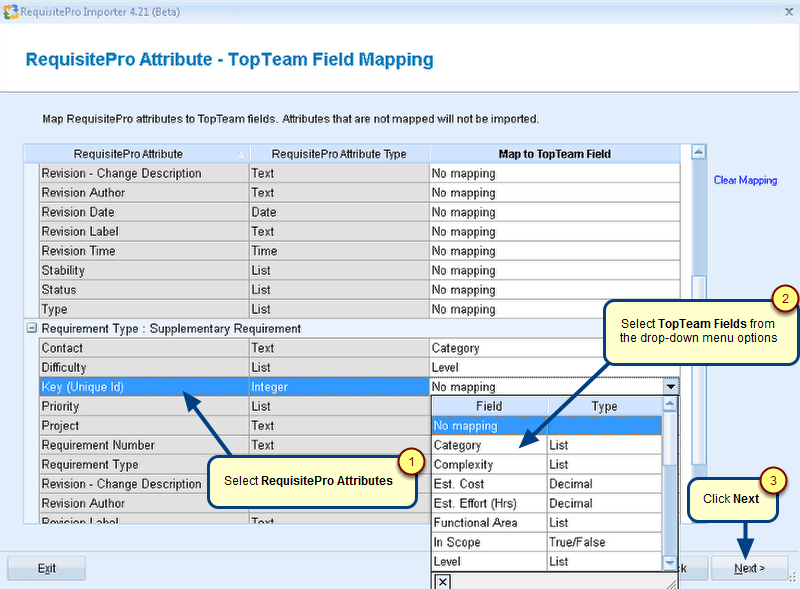Overview
This article helps you create a synchronization parameter file. The parameter file is useful for running Visual Studio Team System (VSTS) Connector in an unattended mode using Task Scheduler.
Who should read this?
- TopTeam Users
Step 1. Run TopTeam Connector for VSTS
Refer to the article Configuring TopTeam Connector for Visual Studio Team System.
Step 2. Choose to Create a Synchronization Parameter File
Step 3. Read about the Synchronization Param File and click Next
Step 4. Select TopTeam and Team System projects for which you want to create a parameter file
Step 5. Select the Execution Profile for which you want to create a param file
Step 6. Save the parameter file
The parameter file has been created and is ready to be used for synchronization.
Revised: April 26th, 2018