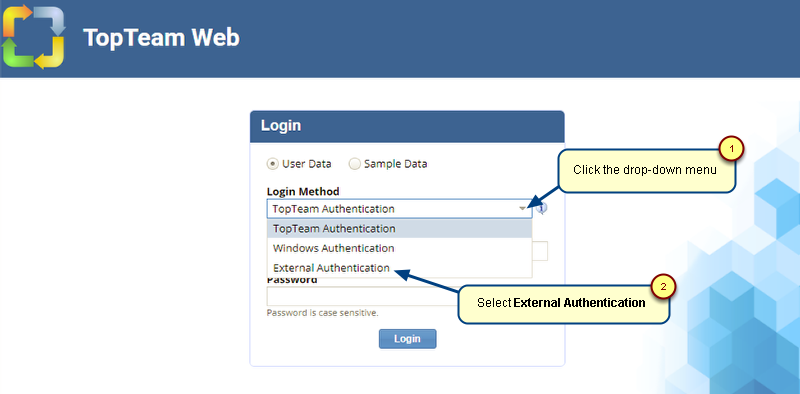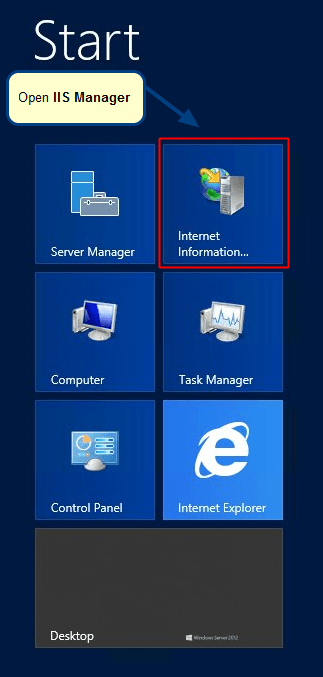Overview
NOTE: Guest Access feature has been discontinued from TopTeam version 10.306.
In TopTeam Web, you can allow guest access to the repository through TopTeam Web Server. Guest users will be able to view records, but they will not be allowed to edit or delete records in the repository.
This article describes the procedure to allow guest access.
Who should read this?
- TopTeam Administrators
- System Administrators
Prerequisites
- You must have System Administrator permissions in order to log in.
Step 1. Go to the TopTeam Web Login page and enter administrator credentials
Step 2. Click the gear icon and select Administration
Step 3. Click Configure Guest Access
Step 4. Check to select the Enable Guest Login option and click Apply
1. Authentication Required: Choose this option, if you want a guest user to login with a specific Username and Password.
2. Authentication not Required: Choose this option, if you want a guest user to login without a Username and Password.
Step 5. Re-login to view the Guest Login screen after enabling guest login
NOTE: The image above displays the Guest Login screen for the “Authentication not Required” option and by clicking Login as Guest, guest users are automatically logged into TopTeam Web.
Alternately, for the “Authentication Required” option, the below Guest Login screen image will display.
Revised: June 28th, 2018