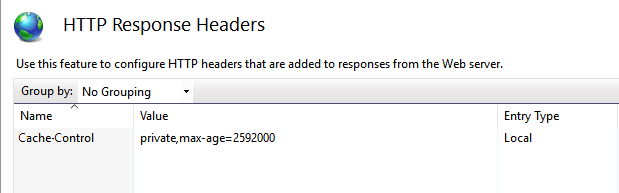Overview
A permalink is a permanent link to a record that can be shared with other members so as to provide direct access to the record.
You can generate a permalink for Desktop App and the Web Server.
In this article, you will learn how to set a Web URL for generating a record permalink in TopTeam Desktop App and TopTeam Web Server.
Who should read this?
- TopTeam Administrators
- System Administrators
Prerequisites
- To login, you must have System Administrator permissions.
Step 1. Setting a Web URL in TopTeam Desktop App
Step 1.1. Click the gear icon and select Administration
Step 1.2. Click Configure System Wide Settings
Step 1.3. Click Configure Global Settings
Step 1.4. Specify the Web Server URL for the application
The Web Server URL should be in the format: http://<Domain>:<Port>/# OR https://<Domain>:<Port>/#
For example: http://mycompany.com/#, http://TopTeam:7000/#
The port number is optional if the Web Server is listening on default port 80.
The Web URL has been successfully configured.
Step 2. Setting the URL in TopTeam Web
Step 2.1. Stop IIS Server
Step 2.2.1. Open the installation folder of TopTeam Web Server using IIS Manager
Refer to the article How to locate the TopTeam Web Server installation folder.
Step 2.2.2. Open Management Console of Web Server by double-clicking ttmISAPICp_IB.exe
Server file names:
- SQL: ttmISAPICp_SQL.exe
- ORACLE: ttmISAPICp_Ora.exe
- Firebird: ttmISAPICp_IB.exe
Step 2.2.3. Specify the Base URL for TopTeam Web Website
The Web Server URL should be in the format: http://<Domain>:<Port>/# OR https://<Domain>:<Port>/#
For example: http://mycompany.com/#, http://TopTeam:7000/#
The port number is optional if the Web Server is listening on default port 80.
The Web URL has been successfully configured.
Step 2.3. Start IIS Server
Revised: August 24th, 2015