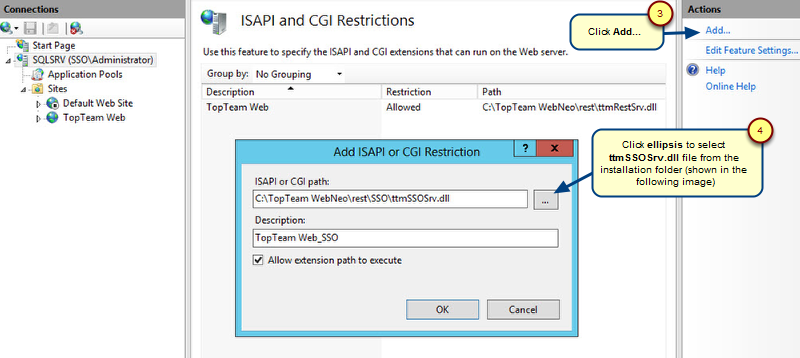Overview
In a Screen Mockup simulation, you can perform various actions such as navigate to another screen by clicking buttons, links, hot spots, navigate between tabs, etc.
This article demonstrates Screen Mockup simulation in TopTeam Web.
Who should read this?
- TopTeam Users
Step 1. Open a Screen Mockup in repository explorer
Step 2. Click Simulate in the record editor
Step 3. Simulating Screen Mockup
In the following demonstration, it is shown how to navigate to linked Screen Mockups when you click buttons, links, and hot spots. Navigate between tabs and panels. You can also go back or to the next screen while simulating.
Step 4. Commenting and performing Review while Simulation
While simulation, you can view or add comments on diagrams.
Hover your mouse over the top of the simulation screen. A toolbar will appear, click Review to open Review Screen.
In the Review Screen, you can view properties of the in the right-side panel.
Comments tab in the right-side panel lets you view and add comments to the diagrams.
You can click a comment and navigate to where it was made on the Screen Mockup.
To add a comment, click Comment on Widget or Comment on Region. Then select a widget/region and enter your comment in the window that opens after the selection. Click OK. You can also change visibility and notify recipients while adding a comment.
Revised: May 18th, 2020