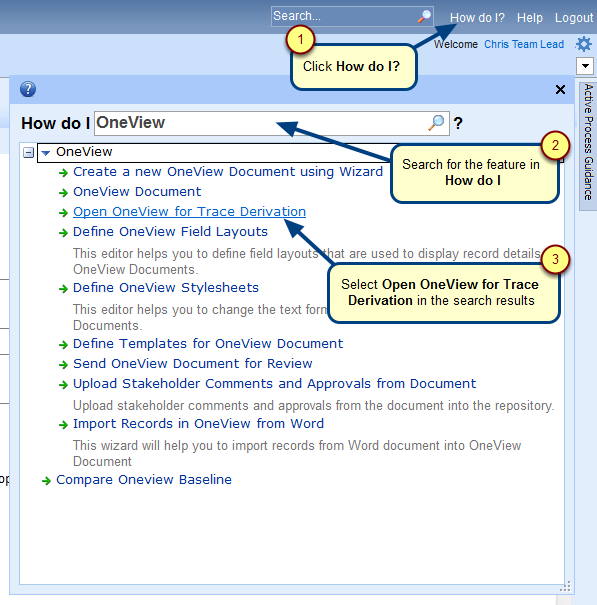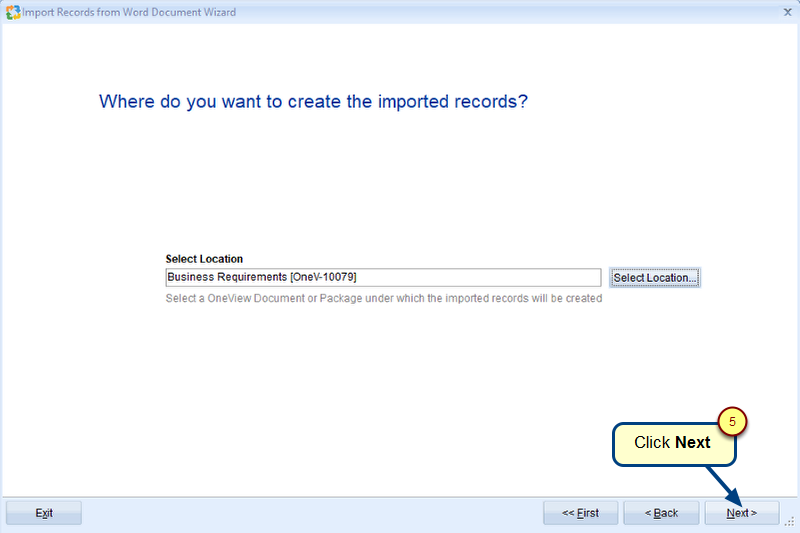Overview
A default document template is used to generate a review document that is sent for review and approval.
With TopTeam Desktop App version 8.207 and higher, you can now easily write OneView fields including custom fields (or properties) of type Text to a review document.
For this you have to add a custom field to the OneView Document using TopTeam Desktop App.
In this article, you will learn to add custom properties into your review document using Microsoft Word’s Custom Properties option. You will be able to show the field values in the review document.
Who should read this?
- TopTeam Administrators
Step 1. Creating a custom property in a OneView document
Refer to the article Defining Custom Fields for a Record Type.
Once you have created a new custom field in TopTeam Desktop App, see steps below.
Step 2. Adding custom property to the default template
Step 2.1. Download the default template to your computer for customization
To know how to download the default template to your local drive and open it in Microsoft Word, please refer to the article How to add or customize a template for generating OneView Review Documents.
Step 2.2. Open the default template in Microsoft Word and go to the File tab
NOTE: If the document does not display field codes, toggle the field code display ‘ON’ via ALT+F9.
Step 2.3. Select Advanced Properties from the Properties drop-down menu
Step 2.4. Properties window opens, go to the Custom tab
Step 2.5. Add a custom property
NOTE: We are assuming that the custom property ‘Header_Text’ has been created in the OneView record type (as mentioned in Step 1), before adding it into the default template using Microsoft Word.
Step 2.6. The new custom property is added
You can add any number of custom properties of type Text in the default template.
List of predefined custom properties that can be used
In addition to OneView fields, you can also use the following predefined custom properties:
- tmp_ttm_duedate: Due date of Approval
- tmp_ttm_createdate: Creation date of Approval
- tmp_ttm_baseline_name: Name of the Baseline of the Approval
- tmp_ttm_createdatetime: Creation date and time of Approval
- tmp_ttm_duedatetime: Due date and time of Approval
- tmp_ttm_timezone: Time zone information of the computer from where review document is generated
See Also
Revised: May 24th, 2018